 |
|
Topic: Full indented BOM
|
| By: Guest | Posted on: Mar 9 2020 at 02:25:46 PM | | Is there a place to view an entire indented BOM that shows parts on all levels? I thought in a previous version when you selected "View indented BOM" it would show the flat BOM to the right, but the left would show the full with where this BOM falls into place (similar to the way the assembly editor appears). We are looking for a way to export a full exploded BOM to a CSV. | |
| By: Support | Posted on: Mar 10 2020 at 04:07:00 AM | The display with split window with Sub Assemblies in the left and components in the right window is the "Assembly Editor".
Assembly Editor
The 'MultiLevel/BOM view is different. Prior to March 2020 MiniMRP all CSAS assemblies were shown closed (the BOM did not break down into CSAS sub assemblies because they would be picked from inventory) But since around March 2020 MiniMRP has a menu option at the top of the BOM which allows you to display down into those closed sub assemblies. This is only for display purposes. When picking/kitting the BOM the closed sub assemblies (not their components) are picked from inventory.
| |
| By: Guest | Posted on: Mar 12 2020 at 09:32:18 AM | Thank you. I think I figured out the issue. We list our subassemblies as "CSAS" so that we can issue a work order individually for each level rather than ASSY where all assemblies are built at the same time. I am guessing there is not currently a way to see a full blown out BOM without listing every sub as CSAS? Sometimes we want to export to CSV the entire blown out assembly for manipulation reasons or to share with others, but we don't actually want to build the entire assembly at one time. Right now I just export each BOM individually and then manually reindent a full BOM.
Thanks! | |
| By: Support | Posted on: Mar 13 2020 at 12:06:43 PM | We are going to allow the "Display" of, what you call a "blown out BOM". ie where the display will drill down into CSAS sub assemblies showing all levels.
This will only be when "VIEWING" a MultiLevel assembly. Not when actually processing a Work Order.
The MultiLevel Parts List will initially show CSAS as Closed Sub ASsemblies. but, if appropriate, there will be a menu option allowing you to explode down into CSAS levels.
I should have more information about this feature before end March 2020 | |
| By: Hong | Posted on: Jul 6 2020 at 12:51:31 PM | | I am a new user of miniMRP Pro5.0, and tying to batch import assemblies using CSV file. How can I export a column to indicate "Level" of the existing assemblies that have already been manually built into miniMRP Pro5.0? Thanks very for your help. | |
| By: Hong | Posted on: Jul 6 2020 at 01:37:00 PM | I figured out that one can click on each top level assembly in the Assemblies tab, and select "View indented PartList/BOM" and then export CSV file to get a BOM that contains a column of "Level" for each sub assemblies, edit that exported CSV file into a another Top Level Assembly, and then select "Read PartList/BOM from CSV".
It would be nice if this can also be done in "Export Grid to CSV" and "Import CSV Master Assemblies" under the Assemblies tab in future version, by adding a "Level" column in the exported CSV file, with the top assembly part number being its level, and append ...1, ... ...2 for its sub assemblies, e.g. top level assembly's level is its own part number "10001", and its sub level assembly's level is "10001...1", "10001... ...2", etc, since the "Import CSV Master Assemblies" asks for "Level" already, but column "level does not exist in "Export Grid to CSV" exported file. Thanks. | |
| By: Guest | Posted on: Jul 7 2020 at 09:34:14 AM | | Support - I wanted to circle back on the original request for the viewing the "blown out" BOM with CSAS. I think your suggestion on March 13 above would be extremely helpful. Has there been any progress to include this as a feature? Thanks again! | |
| By: Hong | Posted on: Jul 7 2020 at 12:07:45 PM | | While "Import CSV Mater Assys", there is a message saying"Importing a single level part list. MminiMRP assumes that the first item on the list is the top level Assembly". How can one disable this assumption so that all items in the list can be imported as top level assemblies, and then manually build in level structures in various assemblies? | |
| By: Guest | Posted on: Jul 7 2020 at 02:13:03 PM | | sub-assemblies imported using "Read PartList/BOM from CSV" can NOT be seen in the "All Assemblies" list but hidden under the top level assembly during import. This makes it impossible to track those sub assemblies by filter. Is there a work around for this? How can one import top level Assemblies from a CSV file and will still be able to track them using filter later on, like those manually created top assemblies? Thanks. | |
| By: Hong | Posted on: Jul 7 2020 at 03:15:31 PM | | Bug Report: sub-assemblies batch imported using "Read PartList/BOM from CSV" can NOT be seen in the "All Assemblies" list is because they went into Components List instead of Assemblies List: one has to change the type from PART into ASSY in the component list to move them back to assemblies list. Please include a "type" column for future versions software. Thanks! | |
| By: Guest | Posted on: Jul 8 2020 at 06:33:35 AM | Before importing Assemblies/BOMs it's best to import into the inventory first.
So assuming you have an assembly/BOM as a CSV Ignore for a moment the fact that it's an assembly. Instead go to Menu/Components there's the button labelled "Inventory Import CSV". Pass your CSV through that first. The reason is that this has more column options such as category, BIN, supplier, price, manufacturer and also the "TYPE" column that you asked for. You want to probably get all that extra data anyway so get it in right at the start.
That won't build your assembly but it gets everything into the database with all those extra columns for supplier, manufacturer, TYPE etc.
Now. Go to the Menu/Assemblies. Find the top level assembly (or create it if necessary). Right Click it and select the option "Read Parts List/BOM from CSV". and pass the same CSV through this as well. This won't actually "Import" anything. The items are all already in your database so won't be Imported again. But this will populate the assembly/BOM. Don't forget that 'Level' column. If you ignore the Level column you'll create a single level assembly. Maybe that's what you want. But if you want a MultiLevel assembly then you'll need the "Level" column.
When importing a Multi Level assembly the CSV must be in a standard "top-Down" order. If it's included in the CSV then the Top Level assembly MUST be the first item in the list with the child parts below. Where sub assemblies appear the components within those sub assemblies must appear directly below the parent sub assembly.
See this picture - it's an old v4 picture but v5 BOM is almost identical.
See the ultimate parent/top level is at the very top of the page.
See that Item#3 is a sub assembly with its child components at the next level.
Item#10 is another sub assembly.
Item#17 is another sub assembly at level 2 so clearly contained inside Item#10.
This is a common industry standard layout. When importing BOMs from CSV your CSV needs to be like this.
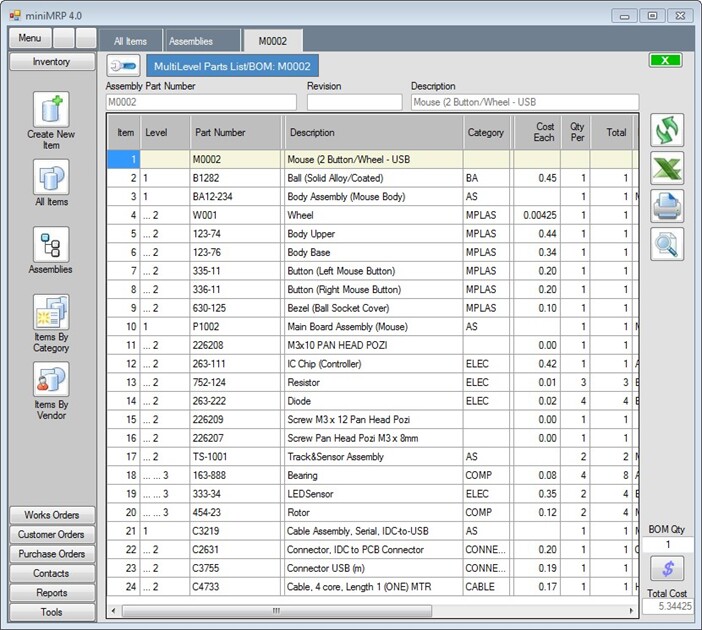
| |
| By: Hong | Posted on: Jul 14 2020 at 10:41:19 AM | By Guest Posted on: Jul 8 2020 at 06:33:35 AM:
Thank you very much for your message! The CSV file exported from Assembles does NOT include a "Level" column so I manually added a "Level" column in the CSV to be imported into Assemblies. I will try to import the assemblies into Components first as you suggested, and then import again into Assemblies using the manually added "level" column in assemblies CSV file. Another comment is that each CSV file can only contain one top level assembly, otherwise even the "level" column specified an assembly to be top level but if it not in the first row, it will still be imported as a sub-assembly of the item that is in the first row of the same CSV file. Hope this can be fixed in future versions so that we can import multiple top assemblies more efficiently (in one CSV file). | |
Reply - add a comment to this topic.
You may enter letters, numbers and standard punctuation only. HTML and other scripts/tags will be rejected.
|
|
|
