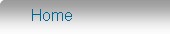Setup Synology Diskstation (NAS) and MariaDB/MySQL Database Server for use with MiniMRP.
This page shows how to setup a Synology Diskstation/NAS as your MariaDB Database Server. In our example we're using the Synology DS118. Older devices may have different setup options, menu layout etc.
Step #1. Installing MariaDB Server on Synology Diskstation
First thing to do is look to see if MariaDB Server is already installed on your NAS device.
Login to your Synology/DSM desktop. Select "Package Center > Installed". This brings up a window showing all packages installed on your NAS. Look to see if MariaDB is already installed.

In our example we have no packages installed. It's a brand new device so we'll need to install MariaDB.
But if you already have MariaDB Server running on your NAS device you can skip to step #2.
To install MariaDB on your NAS select the "All Packages" option. This brings up a window showing all installable packages. Scroll down the list and select the option to install MariaDB.
Our NAS has version 5 and version 10 available. We chose MariaDB version 5

Once it's installed you'll get a prompt to create a password for the 'root' (administrative) user.

Depending on your version it may not allow you to proceed without entering a password. Remember the password - you'll need it later in the MiniMRP setup.
In the following window select the checkbox "Run after installation".

If you go back and look in the "Package Center > Installed Packages" you should now see MariaDB is installed.
You shouldn't ever need to 'run' or start MariaDB. Once it's installed it will always run in the background as soon as your NAS is switched on.
Step #2. phpMyAdmin - The MariaDB/MySQL administration tool.
A default installation of MariaDB Server will refuse/reject direct connections from other computers. Web Browsers can always connect via the built in web server but programs running on user's computers are blocked by default. This needs to be configured to allow programs on users' computers to connect to the database. For that we'll use phpMyAdmin.
phpMyAdmin is a comprehensive tool for setting up MariaDB/MySQL servers, databases and user accounts. We don't need the features of phpMyAdmin to run MiniMRP but we'll use it, just once, to enable a user account that MiniMrp setup can use to create or restore a MiniMRP database.
If you already have a MariaDB user account with permission to connect via other computer programs to create and administer databases then you can skip this section.
At the top of the page we showed how to check for installed packages. Look now in the list of installed packages to see if you have the 'phpMyAdmin' package installed.
If you don't have phpMyAdmin installed you can go to "Package Center > All Packages". Scroll down the list of available packages and install the "phpMyAdmin" package. The installation of phpMyAdmin may also install the php package. If necessary it will happen automatically. Just accept the option to install php if it appears and continue with the installation.
Start phpMyAdmin, if it's not already running, and login using an account with admin permission such as the user/password you created during the installation of MariaDB.
Select the "User accounts" tab and click "Edit privileges".

More options, including "Login Information", appear.
Note: Older versions of phpMyAdmin might not have the "Login Information" button as shown on the picture below. Some older versions just have all options stacked on a much longer page directly below the User Accounts tab and you'll need to scroll down the page looking for the "Host Name" option)

Change "Hostname" to "Any host".
At the bottom right corner of the Login Information area you'll have a "Go" button. Click that to save the settings.
If you go back to look at the User accounts you should now see a 'root' user with a '%' (percent symbol) as the host name.
Note: When you've finished setting up MiniMRP you may want to come back here and unset that "Any host" option. That option gives the root user full admin permission to connect from any machine on your network and, unless you're using it, there's no reason to have the root user permanently available across your LAN.
You can close phpMyAdmin. We won't need it again.
See next page - Create or Restore a MiniMRP Database to your server