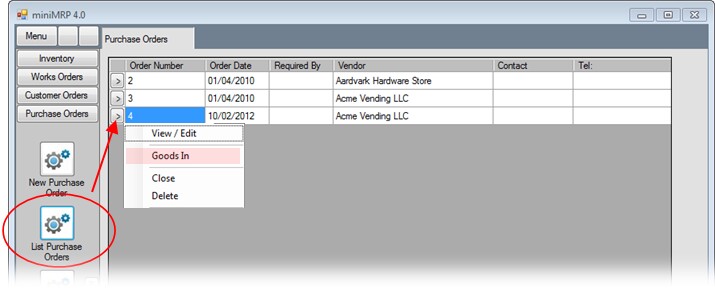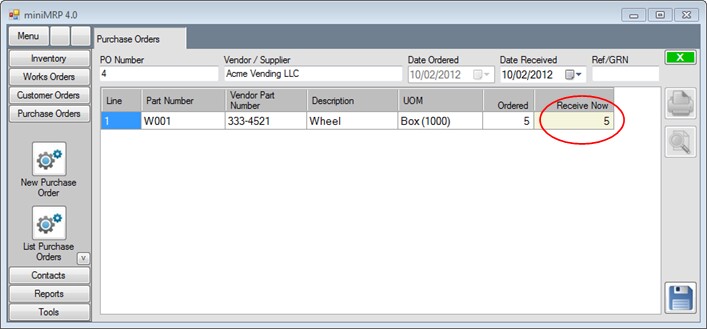|
Receiving from Supplier |
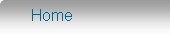 Introduction Navigation Inventory Assemblies Customer Orders Purchase Orders Works Orders Contacts Reports Tools |
From the main menu select [List Purchase Orders] - we've circled it in the image below. and a list appears showing all purchase orders that have not been completed (orders that you have not received yet).
To the left of each purchase order is a small [>] arrow button. Click that and then select 'Goods In' from the menu (shown in the image above) A window appears showing the items of that purchase order. - See below
The window is similar to the original purchase order showing the original order quantity. But there's an additional column [Receive Now]. In this column enter the quantity received. Your vendor may supply a lower, or even a higher quantity so your received quantities do not need to match the original order quantity. For example if your vendor supplied a lower quantity you can come back to this form any time in future and receive more items against the same purchase order Enter a reference or GRN number if required and then click the save button You may have noticed that the item in our example is supplied in a box containing 1000 and we're receiving 5 boxes. When we click the save button our on-hand inventory will automatically increase by 5000! If you prefer to process your items as single units rather than larger UOMs then of course miniMrp can do that too. |
|
|