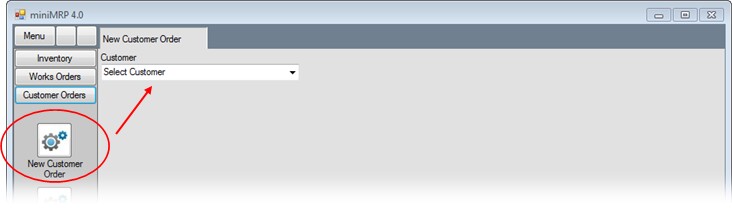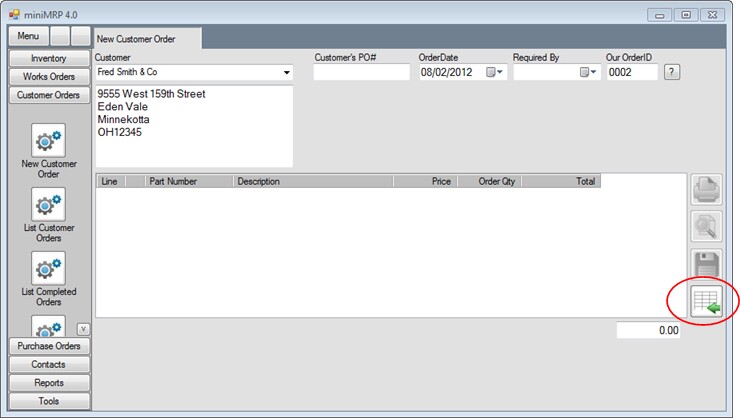|
New Customer Order. |
||
|
Introduction Navigation Inventory Assemblies Customer Orders Purchase Orders Works Orders Contacts Reports Tools |
From the menu on the left of MiniMRP program window select the option New Customer Order.
Then select a Customer from the drop-down list - arrowed in the picture above The adrop-down list also contains the option to Create a New Customer - ie if the Customer you want to use doesn't exist yet Once you've selected (or created) the customer the new order form appears - see below
Enter the customer's purchase order number - if there is one and then click the button in the bottom right corner of the window to begin adding items to the order. - see next page |
||
|
|
 Menu
Menu