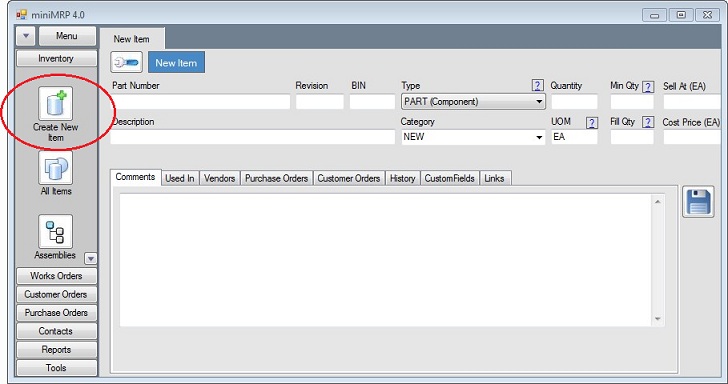|
Create a new Inventory Item. |
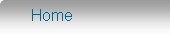 Introduction Navigation Inventory Assemblies Customer Orders Purchase Orders Works Orders Contacts Reports Tools |
If you already have inventory items in your database your can click the "View/Edit" button at the top of the page. The rest of this page explains how to create a new Item in your inventory. From the main menu select the option to "Create New Item". Note: Some versions of MiniMRP have slightly different wording but the functionality will be the same.
You should add at least a Part Number and a Description. Everything else is optional. You can always comes back to edit/add more detail later. In the picture above you'll see (near the top center) is an option labelled "Type". Here we've selected "Component". MiniMRP differentiates between three distinct types of item in your inventory. Part (Component) - These would usually be things you buy. The parts and materials that you use when building assemblies. MISC (Miscellaneous item) - You can use this Type for items such as 'Labor' that doesn't physically exist in your inventory but which still has a cost associated with it. For example a MISC item can appear on a BOM with a quantity and a cost affecting the total build cost. But when the work order is processed these MISC items are not physically taken out of inventory. Their OnHand quantity can remain at zero. Assy (Assembly (and Sub Assemblies)) - These are the products that you build. They can be quite complex containing many components and even smaller sub assemblies. There is a second type of assembly named CSAS (Closed Sub ASsembly) At this stage just ignore that type - we'll wxplain it in more detail in the 'Assemblies' section of this user guide. You might wish to arrange your inventory in categories - it might help you find items later. Place the item into a category that already exists by selecting from the drop down category list or create a new category by keying in the name driectly into the category box. When you're done click the 'Save' button. |