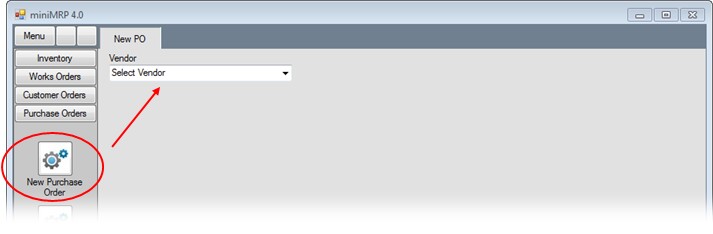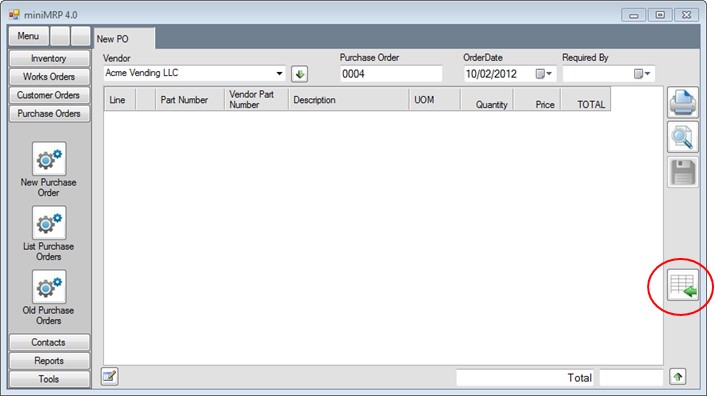|
New Purchase Order. |
||
|
Introduction Navigation Inventory Assemblies Customer Orders Purchase Orders Works Orders Contacts Reports Tools |
From the menu on the left of MiniMRP program window select the option New Purchase Order.
Then select a supplier from the drop-down list - arrowed in the picture above Not visible in the picture above - there's also the option to 'Create new Supplier' - ie if the supplier you want to use doesn't exist yet Once you've selected (or created) the supplier the new order form appears - see below
Click the button - circled above - to begin adding items to the order. - see next page |
||
|
|
 Menu
Menu