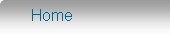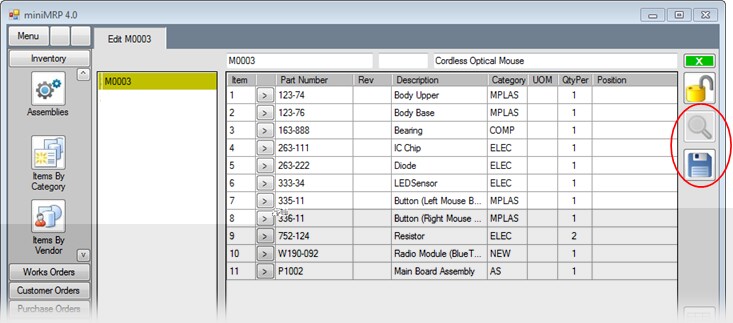|
Parts List Editor |
|
Introduction Navigation Inventory Assemblies Customer Orders Purchase Orders Works Orders Contacts Reports Tools |
In our example we've added a few items. To the left of each row is a small [>] button. if you clicked that you'd see a menu allowing you to move items up or down the list (changing the order) or remove/replace items. When you've finished editing you'll click the 'Save' button.
After saving you could close and exit the parts list editor.. But look at the above picture and you'll see another button just above the Save button. While editing the parts list that button is disabled. But once you've saved the button is enabled. if you click that a different few of the parts list appears. See the next page. |
|
|